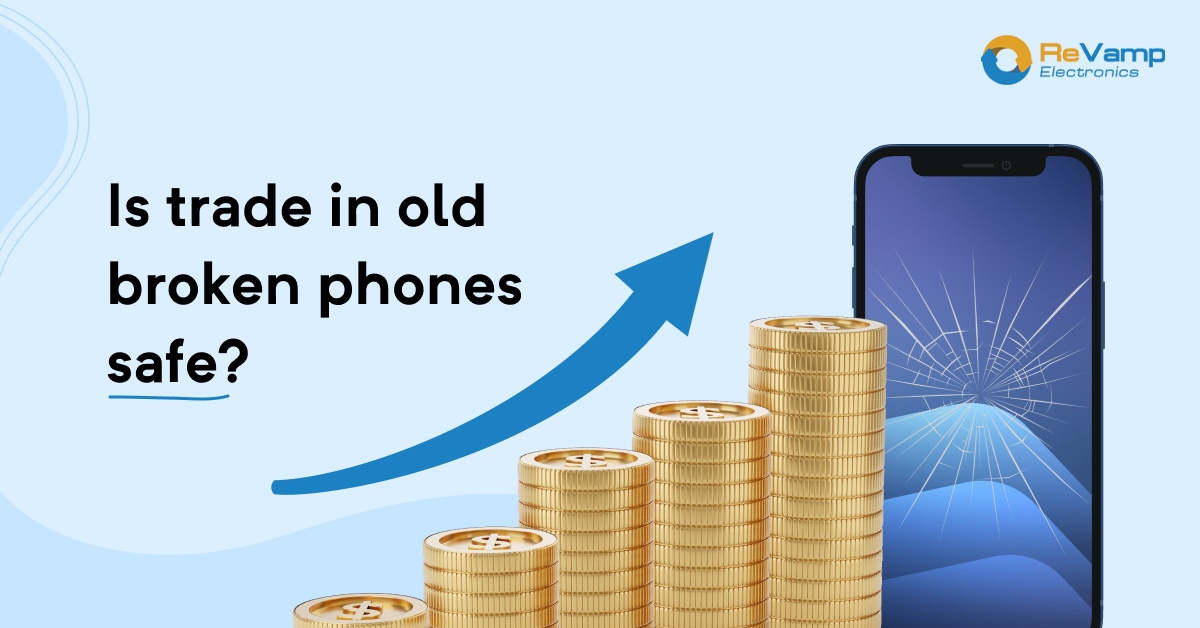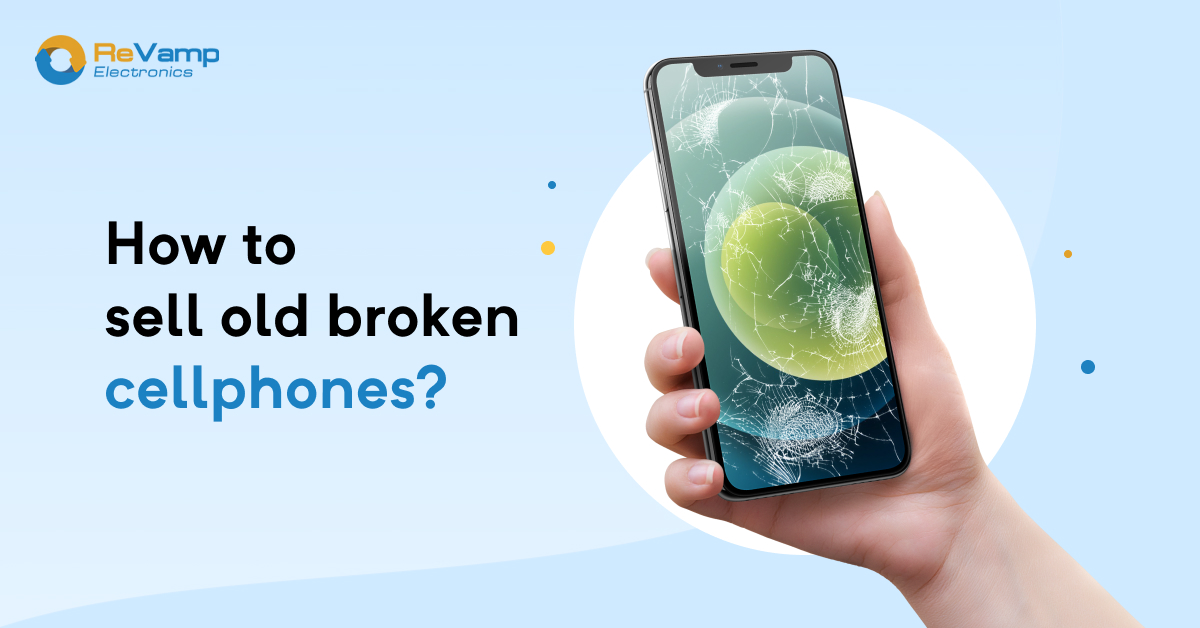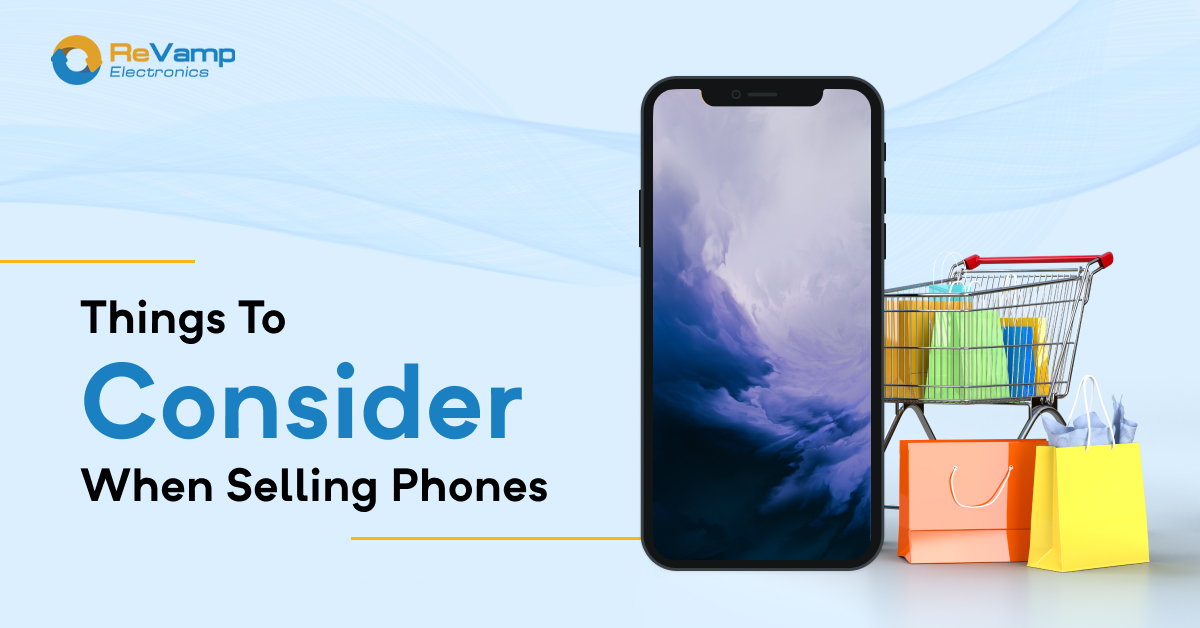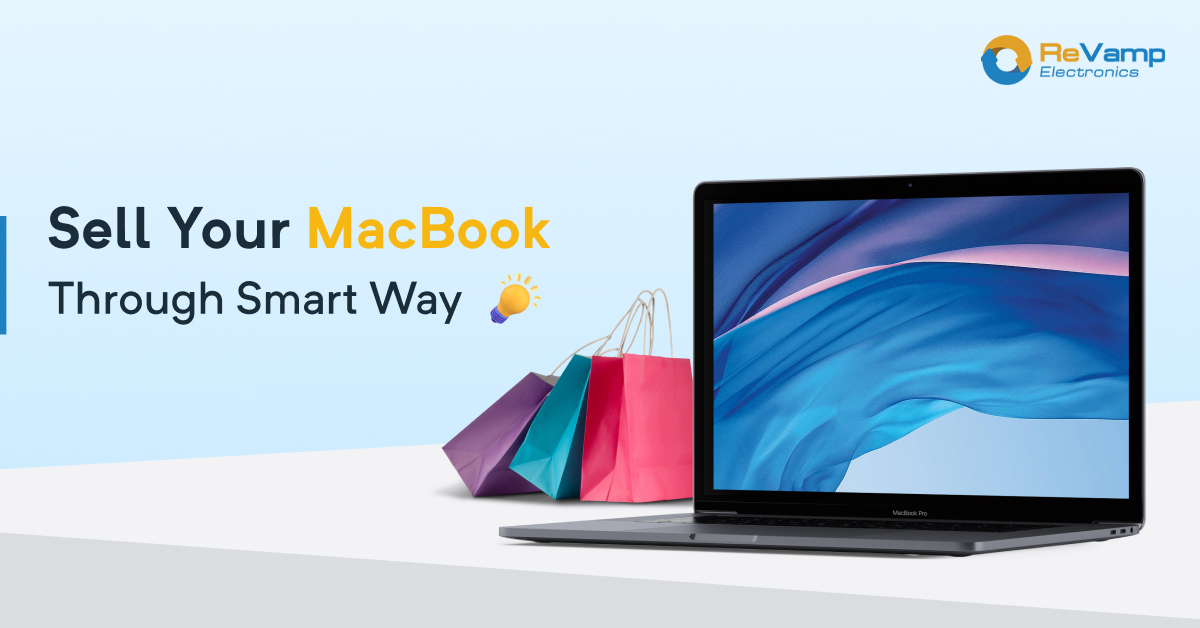
If you have a MacBook of no use anymore, someone else would likely interest in buying it! However, the issue is: how can you sell your MacBook most efficiently? You have many choices to select from, so you must limit your search as much as possible. We'll walk you through many choices available, as well as provide you with some helpful tips on how to trade the MacBook.
Determining the model and specification of your MacBook
Before we can explore the many options for selling your MacBook and other devices, you must first determine the model and specs of your existing MacBook. After all, knowing the exact price of your MacBook is critical to its success.
The best part is that Apple has made identifying your MacBook model simple. Choose the About This Mac option from the Apple menu in the top left-hand corner of your screen. After that, select More Info to see all the information about your device, including the models or years.
If this method does not work for you, do it again, but this time note down your serial number. The serial number may find on the back of your MacBook as well as on the original packaging. Go to the Apple website & type in your serial number to learn all there is about your model.
What are different types of options to sell your MacBook?
There are various methods to sell your MacBook device, which may be daunting if you don't know where to start. Fortunately, there is no need to concern since we will take you through the various options, outlining various advantages and drawbacks of each so that you can make the best selection for you.
Trade-in websites
Another idea is to visit a website that accepts trade-ins. A trade-in website is usually the ideal route to go if you want a high return on your website but also want a hassle-free and straightforward process.
Trade-in websites provide industry expertise and bulk savings so that you may have a hassle-free, fast, and easy transaction. Although you may get a smaller amount than you would on an auction website, many individuals enjoy the convenience of this method.
It's also worth keeping in mind that with an auction site, nothing guarantees 100%. If you put your laptop up for sale on eBay and it doesn't get a lot of attention, you'll have to sell it to the highest bidder if the reserve reaches its limit, regardless of whether you're satisfied with the price.
Trade-in your MacBook directly at Apple
Apple, like many other big-box stores, allows you to trade in your MacBook right here. Although, it is worth mentioning that you will almost always give the lowest potential payment if you choose this option. Furthermore, rather than receiving cash for your laptop, you will most likely get a gift card.
The thing to remember before selling your MacBook?
Before selling your MacBook, there are a few things you need to take to guarantee that your data is safe, secure and that you don't lose any of your files. So, here are the crucial measures to follow:
Create a backup
The first step in ensuring that you do not lose anything before selling your Mac is to back up your essential files.
Sign out of iMessage
Let's start with iMessage since you'll need to sign out of all of your accounts. It may do so via the Messages app.
Sign out of iCloud
Now the next step is to log out of your iCloud Account. It may do via your System Preferences. If you're running macOS Mojave or earlier, go to System Preferences, iCloud, and sign out. If you do have macOS Catalina or later, go to System Preferences and choose Apple ID. Select Overview from the sidebar, and then sign out from here.
Sign out of your iTunes account
If you're on macOS Mojave or earlier, this is a must-do step. All you have to do now is to go to iTunes. Choose Account, then Authorizations, and finally Deauthorize This Computer from this option. To finish the procedure, you'll need to enter your Apple ID and password.
Reset NVRAM
You should reset NVRAM once you've logged out of all of these accounts. You'll need to turn off your MacBook for this. After that, turn it back on while pressing and holding the R, P, Command, and Option keys. Keep your hands on the keys for approximately 20 seconds. It is critical because your user settings will erase from memory, and any security features that change will reinstate.
Erase the hard drive and reinstall macOS
It is the most effective method for restoring your MacBook to factory settings. After you've installed macOS, the set-up assistance will prompt you to choose a region or country. You should not finish setting up your Mac to be ready for the following user to use. Instead, just hit Command-Q to turn off the Mac. When the following user opens the MacBook for the first time, they will be free to finish the set-up procedure to their liking.
How to package your MacBook safely and securely?
Finally, if you plan to sell your MacBook, you must ensure that it is adequately packed and carefully. The very last thing you should remember is for it to damage once it is in transit. There are various essential things you need to perform to prepare your package for shipping.
Firstly, you should use soft packing, such as bubble wrap, to box your laptop. When covering the laptop with plastic wrap, ensure all parts cover, such as the bottom and the top, and ensure the bubble wrap is at least 5 cm thick. It would help if you also sealed the packing to prevent the laptop from shifting.
Final Words
So there you have it: all the information you would like to Trade in your MacBook Device. We hope that our guidance has helped establish your Mac's optimum price and ensure that it is properly packed.